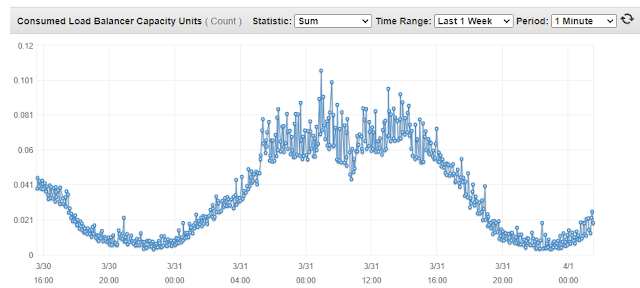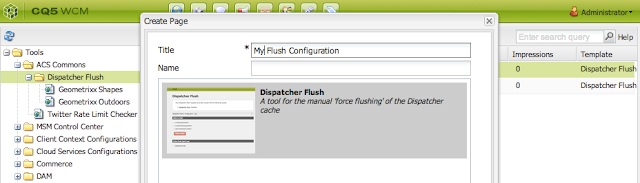How Encrypt-Decrypt Data in AEM , AEM Crypto Support ?

How to Use Crypto Support in AEM to Encrypt/Decrypt Data? While working with AEM, The AEM dev-ops / developer team sometimes have a requirements to call third-party APIs/Services. Configurations related to these APIs/Services like username, passwords, client id/secrets, API keys are usually stored in a code repository in the form of OSGi configuration. This sensitive information should be stored encrypted rather than plain-text format. This is possible through the OOTB AEM Crypto Support bundle. This bundle provides services for encrypting and decrypting the confidential/secured data through system-wide keys (hmac and master files). What are the Features of Crypto Support? Decryption happens at runtime. No one can decrypt the data through the UI. There’s no UI to decrypt the encrypted data. So, the information remains secure. What are hmac/master keys? Encryption/decryption happens through keys (hmac and master files). These keys get generated during the first startup of AEM inst...